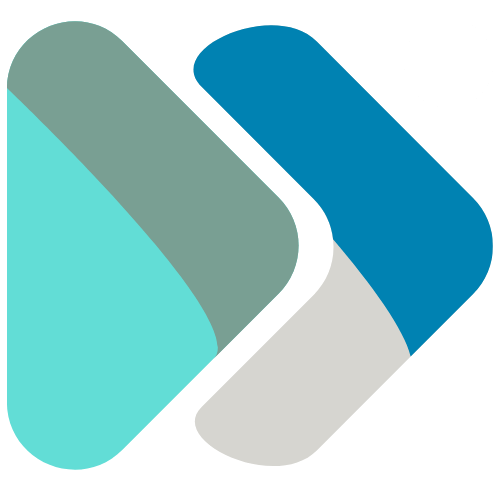How to Test Your Site Locally on Windows hosts, Mac and Linux /etc/hosts
Testing your website before going live is crucial to ensure everything functions correctly. Local site testing allows you to see how your website will perform in a controlled environment without making it publicly accessible. In this guide, we’ll cover how to test your site locally on Windows, Mac, and Linux, and introduce avoiDNS as a seamless alternative solution.
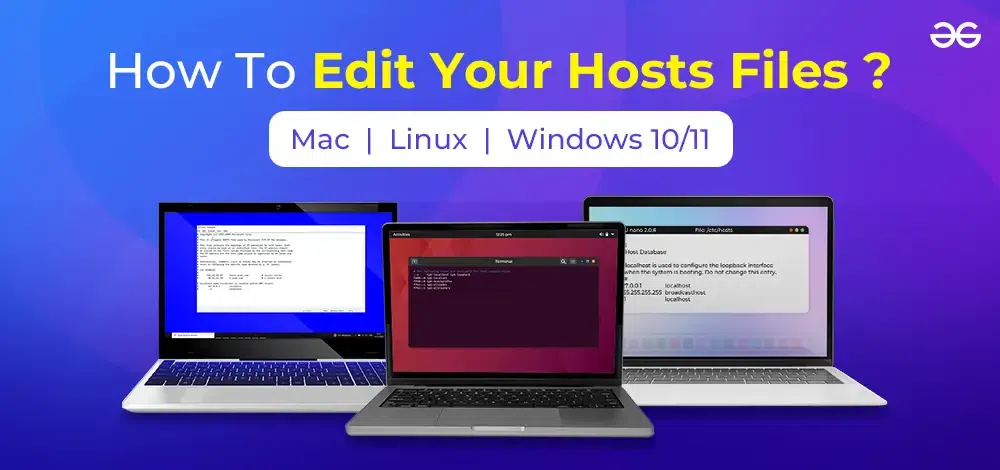
Testing Locally on Windows by editing hosts file
To test your site locally on Windows, you need to modify the hosts file. This file allows you to map domain names to IP addresses manually.
Step-by-Step Guide:
1. Open Notepad as an administrator.
2. Navigate to C:\Windows\System32\drivers\etc.
3. Open the hosts file.
4. Add a new line with the IP address of your server followed by the domain name.
5. Save the file and close Notepad.
6. Clear your DNS cache by running ipconfig /flushdns in Command Prompt.
Testing Locally on Mac by editing /etc/hosts file
On a Mac, you can edit the hosts file using Terminal. This method is similar to Windows and allows you to map domain names to IP addresses.
Detailed Instructions:
1. Open Terminal.
2. Type sudo nano /etc/hosts and press Enter.
3. Enter your password when prompted.
4. Add a new line with the IP address and domain name.
5. Press Control + O to save the changes and Control + X to exit.
6. Flush your DNS cache with dscacheutil -flushcache and sudo killall -HUP mDNSResponder.
Testing Locally on Linux /etc/hosts file
Linux users can also edit the hosts file to test their site locally. The process involves using a text editor with superuser permissions.
Step-by-Step Process:
1. Open Terminal.
2. Type sudo nano /etc/hosts and press Enter.
3. Enter your password when prompted.
4. Add the IP address and domain name to a new line.
5. Save the changes by pressing Control + O and exit with Control + X.
6. Flush the DNS cache with sudo systemd-resolve --flush-caches.
Challenges of Local Testing
While modifying the hosts file is a common method for local testing, it comes with several challenges. It can lead to conflicts, requires administrative access, and poses potential security risks if not handled properly.
avoiDNS: The Better Alternative
Introducing avoiDNS, a tool that simplifies the testing process by eliminating the need to modify your hosts file. avoiDNS allows you to generate a temporary URL that points to your new server, making the testing process seamless and hassle-free.
Key Benefits of avoiDNS:
1. Speed and efficiency.
2. No need for administrative access.
3. Minimal overhead to your requests.
4. Compatibility with various frameworks.
5. Secure HTTPS connection during testing.
How to Use avoiDNS
Using avoiDNS is simple. Just sign up, enter your domain and server IP, and generate a temporary URL. This URL can be used to test your site on any device without making any DNS changes.
Conclusion
While local testing methods like modifying the hosts file are effective, they come with challenges. avoiDNS offers a seamless alternative that simplifies the testing process, ensuring your site is ready for launch without the need for complex setups. Try avoiDNS today for hassle-free website testing.
Internal Links
For more information on website testing and optimization, check out our other articles:
- Understanding DNS and Its Role in Web Hosting
- Top 10 Tools for Website Performance Testing
- Best Practices for Website Migration
Outbound Links
Learn more about web development and testing from these resources: